
 Import Operations & Transaction Overview
Import Operations & Transaction Overview

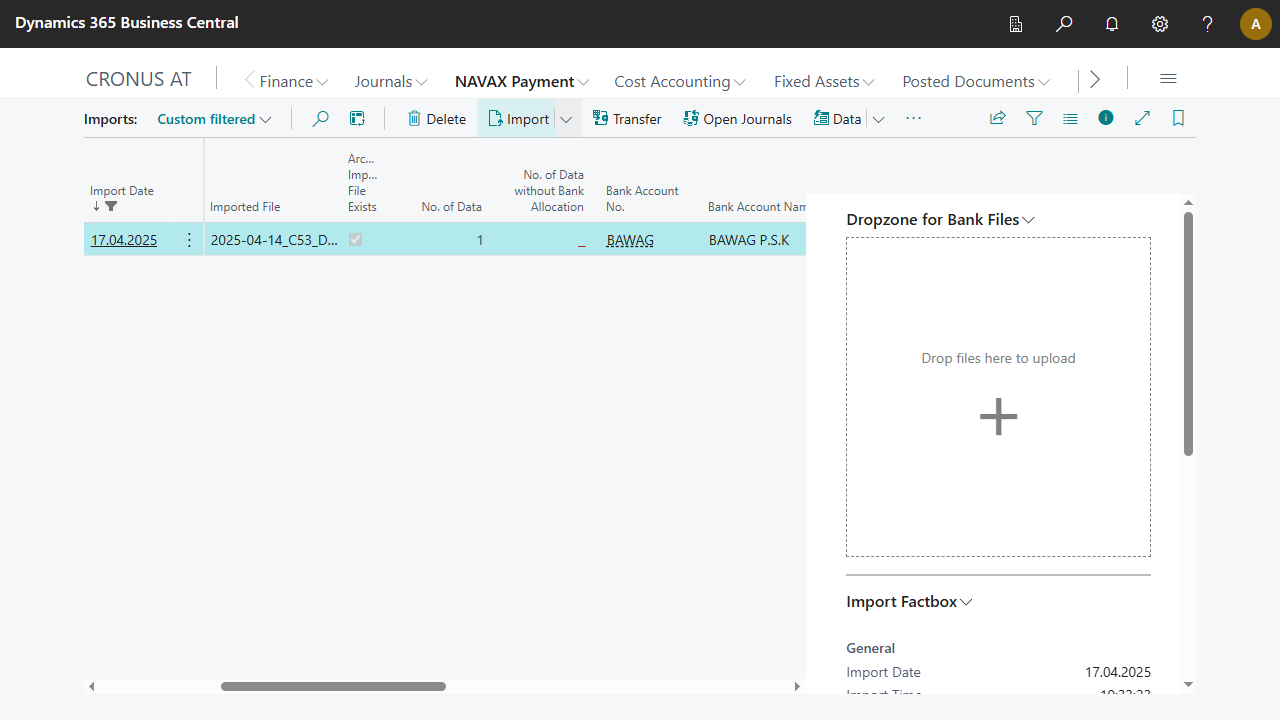
| Import Date | Shows when the data was imported. |
| Import Time | Shows when the data was imported. |
| Import User ID | Shows from which user the data was imported. |
| File Format | Shows the file format of the imported file. |
| Imported File | Shows the name of the imported file. |
| Archived Import File Exists | Shows you if an archived import file already exists. |
| No. of Data | Shows the number of imported data entries.
|
| No. of Data without Bank Allocation | Shows the amount of data without bank assignment.
|
| Bank Account No. | If the NCP Imports data all have the same bank account, the bank account number is displayed here. If the accounts are different, no value is displayed.
|
| Bank Account Name | If the NCP Imports data all have the same bank account, the bank account name is displayed here. If the accounts are different, no value is displayed. |
| Bank Account IBAN | If the NCP Imports data all have the same bank account, the bank account name is displayed here. If the accounts are different, no value is displayed. |
| No. of Transactions | Shows the number of imported transactions.
|
| Open Journal Lines | Shows if data has been transferred to an general journal and if there are open general journal lines.
 |
| Posted Journal Lines | Shows if data has been transferred to an general journal and general journal lines have been posted.
 |
| Open Reconciliations | Shows if data has been transferred to an reconciliation and if there are open reconciliation lines.
 |
| Posted Reconciliation Lines | Shows if data has been transferred to an reconciliation and reconciliation lines have been posted.
 |
| Posted Statements | Shows if data has been transferred to a bank account reconciliation and posted statements are available.
 |
| Posted Statement Lines | Shows if data has been transferred to a bank account reconciliation and if there are posted statement lines.
 |
| Message Date | Shows when the file was created (File info: CreDtTm). |
| Message Time | Shows when the file was created (File info: CreDtTm). |
| Message Recipient Name | Shows the name of the recipient of the file (file info: MsgRcpt Nm). |
| Additional Info. | Shows additional information (file info: AddtlInf).
|
| Entry No. | Specifies the number of the entry that was assigned to it when it was created from the specified number series. |




| Statement No. | Shows the bank statement number (file info: LglSeqNb). The lookup function opens the NCP Imports Data Card page, this provides a better overview of the bank statement. |
| Statement Date | Shows the date of the bank statement (file info: CreDtTm). |
| Statement from | Shows the statement period (file info: FrToDt FrDtTm). |
| Statement to | Shows the statement period (file info: FrToDt FrDtTm). |
| Bank Account No. | The import tries to determine a bank account for each data row based on various criteria. If not all bank accounts were suggested automatically, select the bank account number manually. The next time you import a file with the same criteria, the bank account is suggested. |
| Bank Account Name | If the NCP Imports data all have the same bank account, the bank account name is displayed here. If the accounts are different, no value is displayed. |
| Bank Account IBAN | If the NCP Imports data all have the same bank account, the IBAN is displayed here. If the accounts are different, no value is displayed. |
| No. of Balances | Shows the number of imported balances in the bank statement. The lookup function opens the NCPI Payment Import Balances page. |
| No. of Transactions | Specifies the number of imported transactions.
The Lookup function opens the NCPI Payment Import Transactions page.
|
| Open Journal Lines | Shows that data has been transferred to a journal and that there are open journal lines.
The lookup function opens the corresponding journal.
 |
| Posted Journal Lines | Shows if data has been transferred to a journal and journal lines have been posted.
 |
| Open Reconciliation Lines | Shows if data has been transferred to a bank account reconciliation and open reconciliations exist.
The lookup function opens the corresponding reconciliation.
 |
| Posted Reconciliation Lines | Shows if data has been transferred to a bank account reconciliation and if there are posted reconciliation lines.
 |
| Posted Statements | Shows if data has been transferred to a bank account reconciliation and posted statements exist.
 |
| Posted Statement Lines | Shows if data has been transferred to a bank account reconciliation and posted statement lines exist.
 |
| IBAN (Bank Account No.) | Shows the IBAN or account number of the imported data (file info: Acct Id IBAN (Acct Id Othr Id)). |
| SWIFT-Code (Bank Branch No.) | Shows the SWIFT code or the bank branch code of the imported data (file info: Acct Svcr FinInstnId BIC (Acct Svcr FinInstnId Othr Id)). |
| ISO Bank Currency Code | Shows the ISO bank currency code of the imported data (file info: Acct Ccy). |
| Additional Information | Shows additional information of the bank statement (file info: AddtlInf).
The lookup function opens the NCP Imports Additional Information page.
|
| Closing Booked last Statement | Shows the closing balance of the last booked account statement. |
| Sum Transaction Amount | Shows the total of the booking amounts from the imported bank file. |
| Closing Booked | Shows the current closing balance, reduced by the booking amounts from the imported bank file. |
| Entry No. | Shows the number assigned to the record. The application assigns a unique number to each record. |
| Import Entry No. | This field contains the number of the import. |
| Type | Shows the type of balance (file info: Tp CdOrPrtry Cd). |
| Amount | Shows the amount (file info: Amt). |
| ISO Currency Code | Shows the ISO Currency Code of the balance (file info: Ccy) |
| Positive | Shows whether the balance is positive or negative (file info: CdtDbtInd). |
| Date | Shows the date of the balance (file info: Dt Dt). |
| External Account Holder | Shows the name of the account holder of the imported transaction (file info: RltdPties Dbtr Nm/RltdPties Cdtr Nm). |
| External Account Holder Address | Shows the address of the account holder of the imported transaction (file info: RltdPties Dbtr PstlAdr AdrLine/RltdPties Cdtr PstlAdr AdrLine). |
| External IBAN (Bank Account No.) | Shows the IBAN or account number of the imported transaction (file info: RltdPties DbtrAcct Id IBAN/RltdPties CdtrAcct Id IBAN (RltdPties DbtrAcct Id Othr Id/RltdPties CdtrAcct Id Othr Id)). |
| External SWIFT-Code (Bank Branch No.) | Shows the SWIFT code or bank branch no. of the imported transaction (file info: RltdAgts DbtrAgt FinInstnId BIC/RltdAgts CdtrAgt FinInstnId BIC (RltdAgts DbtrAgt FinInstnId Othr Id/RltdAgts CdtrAgt FinInstnId Othr Id)). |
| Order Amount | Shows the order amount of the imported transaction (file info: AmtDtls InstdAmt Amt). |
| Order ISO Currency Code | Shows the ISO currency code of the order amount of the imported transaction (file info: AmtDtls InstdAmt Ccy). |
| Currency Factor | Shows the currency factor of the imported transaction. When the transaction entry is transferred to an journal, the amount of the order is converted with the currency factor in case of foreign currency (file Info: Ccy/AmtDtls TxAmt CcyXchg XchgRate). |
| Positive | Shows if the imported transaction is positive or negative (file info: CdtDbtInd). |
| Reversal Posting | Specifies if the imported transaction is a chargeback (return-credit/direct debit and reversal) (file info: RvslInd). |
| Posting Status | Shows the posting status of the transaction (file info: Sts). |
| Posting Date | Shows the posting date of the imported transaction (file info: BookgDt Dt).
|
| Value Date | Shows the value date of the imported transaction (file info: ValDt Dt).
|
| Open Journal Line Exists | Shows if the data has been transferred to an journal and if there is an open journal line. |
| Journal Line Posted | Shows if the data has been transferred to an journal and the journal line row has been posted. |
| Open Recon. Line Exists | Shows if the data has been transferred to an reconciliation and if there is an open reconciliation line. |
| Posted Statement Lines Exists | Specifies if the data has been transferred to a bank account reconciliation and a posted statement line exists. |
| No. of Charges | Shows the number of charges.
|
| Open Charge Journal Line Exists | Shows if the charges have been transferred to an journal and if there is an open journal line. |
| Open Charge Reconciliation Line Exists | Shows if the charges have been transferred to an reconciliation and if there is an open reconciliation line. |
| Posted Charge Journal Line Exists | Shows if the charges have been transferred to an journal and if the journal line has been posted. |
| Posted Charge Reconciliation Line Exists | Shows if the charges have been transferred to an reconciliation and if the reconciliation line has been posted. |
| No. of Remittance Info. Lines | Specifies the number of remittance information lines. |
| Remittance Info. | Shows a part of the remittance info (file info: RmtInf Ustrd).
|
| Payment Reference | Shows the payment reference of the imported transaction (file info: RmtInf Strd CdtrRefInf Ref). |
| Transaction Reference (Sender Reference) | Shows the Transaction Reference (Client Reference) of the imported transaction (file info: Refs EndToEndId >>> [TransactionReference]). |
| Order Reference (Batch Control No.) | Specifies the order reference (payment info id) of the imported transaction (file info: Refs PmtInfId >>> [OrderReference]). |
| File Reference (Message Reference) | Displays the file reference (message reference) of the imported transaction. (file info: Refs MsgId >>> [FileReference]). |
| Transaction Code | Displays the transaction code (file info: BkTxCd Prtry Cd). These are import codes for transaction types that may appear in the import files. These should be set up before you start with importing. For more information, see Setup, Imports, Imports Codes. |
| Transaction Code Description | Shows the transaction code Description of the corresponding import code. For more information, see Setup, Imports, Imports Codes. |
| SWIFT Transaktion Code | Shows the SWIFT transaction code (file info: BkTxCd Prtry Cd). These are import codes for transaction types that may appear in the import files. These should be set up before you start with importing. For more information, see Setup, Imports, Imports Codes. |
| SWIFT Transaction Code Description | Shows the SWIFT transaction code description of the corresponding import code. For more information, see Setup, Imports, Imports Codes. |
| Primanota No. | Shows the primanota number of the imported transaction. |
| Additional Info. | Shows additional information about the imported transaction.
|
| Return Reason Code | Shows the return reason code of the imported transaction (file info: RtrInf Rsn Cd). These are import codes for transaction types that may appear in the import files. These should be set up before you start with importing. For more information, see Setup, Imports, Imports Codes. |
| Return Reason Description | Shows the Return Reason Description of the imported transaction. These are import codes for transaction types that may appear in the import files. These should be set up before you start with importing. For more information, see Setup, Imports, Imports Codes. |
| Mandate ID | Displays the Mandate ID of the imported transaction (file info: Refs MndtId). For more information, see Setup, Exports, SEPA-Direct Debit-Mandates. |
| Check No. | Shows the check number of the imported transaction (file info: Refs ChqNb). |
| Entry No. | Shows the entry number assigned to the record. The application assigns a unique number to each record. |
| Data Entry No. | This field contains the entry number of the data record. |
| Import Entry No. | This field contains the entry number of the import. |
| Code | Shows the code of the charges (file info: Tp Prtry Id). |
| Amount | Shows the amount (file info: Amt). |
| ISO Country Code | Shows the ISO Currency Code of the balance (file info: Ccy) |
| Positive | Shows whether the balance is positive or negative ( file info: CdtDbtInd). |
| Total Charges | Shows the total charges amount of the transaction. |
| Open Journal Line exist | Indicates that data has been transferred to a journal and that there is an open journal entry. |
| Posted Journal Line exist | Indicates that data has been transferred to a journal and the journal entry has been posted. |
| Open Reconciliation Line exist | Indicates that data has been transferred to a bank account reconciliation journal and there is an open journal entry. |
| Posted Reconciliation Line exist | Indicates that data has been transferred to a bank account reconciliation journal and the journal entry has been posted. |
| Remittance Info. | Shows a part of the intended use. |
| Additional Info. | Specifies the additional information from the NCP Imports. |

 | E-Document - ebInterface Create and send e-invoices in accordance with the Austrian standard. More information  |