
 Service Allocation Journals
Service Allocation Journals

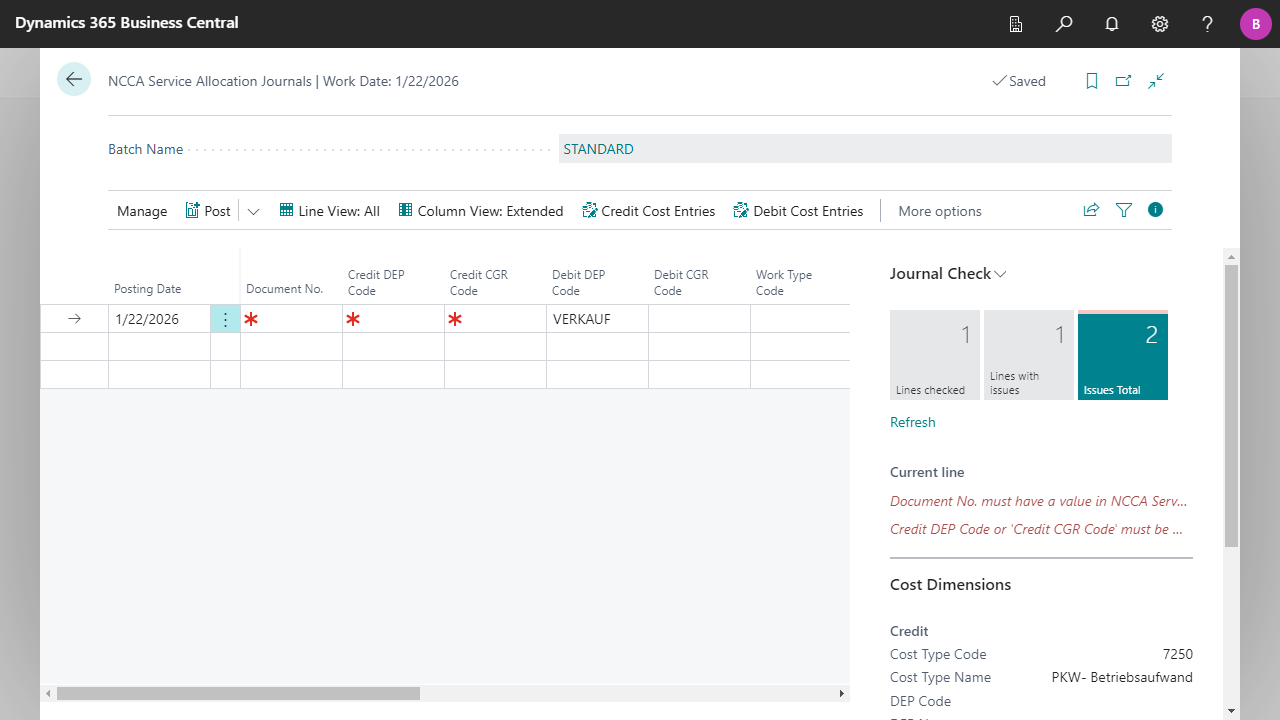
| Batch Name | Specifies the name of the journal batch. |
| Posting Date | Specifies the posting date for the entries. |
| Document No. | Specifies the number of the related document. |
| Credit Cost Dimension Codes | Specifies the cost dimension values for the Credit entry. The caption and number of fields displayed depend on how the cost dimensions are set up in the Cost Dimension Setup. |
| Debit Cost Dimension Codes | Specifies the cost dimension values for the Debit entry. The caption and number of fields displayed depend on how the cost dimensions are set up in the Cost Dimension Setup. |
| Work Type Code | Specifies the work type. You can set up a Credit and Debit Cost Type for each work type, which then will be suggested when entering the work type code in the journal. For more information, see Chart of Cost Types & Chart of Cost Dimensions, Work Types. |
| Credit Cost Type Code | Specifies the Cost Type for the Credit entry. The caption of the field depends on how the cost type is set up in the Cost Dimension Setup. |
| Debit Cost Type Code | Specifies the Cost Type for the Debit entry. The caption of the field depends on how the cost type is set up in the Cost Dimension Setup. |
| Description | Specifies a description for the entries. |
| Quantity | Specifies the quantity.
|
| Unit of Measure Code | Specifies the Unit of Measure Code of the Credit Cost Type. For more information, see Chart of Cost Types & Chart of Cost Dimensions, Unit of Measures. |
| Price | Specifies the price of one unit. |
| Amount | Specifies the total amount that the journal line consists of. |
| Reason Code | Specifies the reason code, a supplementary source code that enables you to trace the entries. |
| Correction | Specifies the entry as a corrective entry. You can use the field if you need to post a corrective entry to a cost type. |
| Line No. | Specifies the line number. |
| Placeholder | Result |
|---|---|
| %1 | Current Day as Number (e.g. 1) |
| %2 | Current Week as Number (e.g. 52) |
| %3 | Current Month as Number (e.g. 1) |
| %4 | Current Month as Name (e.g. January) |
| %5 | Current Accounting Period as Name (e.g. March) |
| Recurring Method | Specifies a recurring method for the recurring journal. |
| Recurring Frequency | Specifies the recurring frequency for the posting date of the recurring journal. |
| Expiration Date | Specifies the last date the recurring journal will be posted. |


 | Finmatics Autonomous Accounting Interface for AI-driven document processing tool by Finmatics. More information  |