
 Execute Excel Evaluation
Execute Excel Evaluation

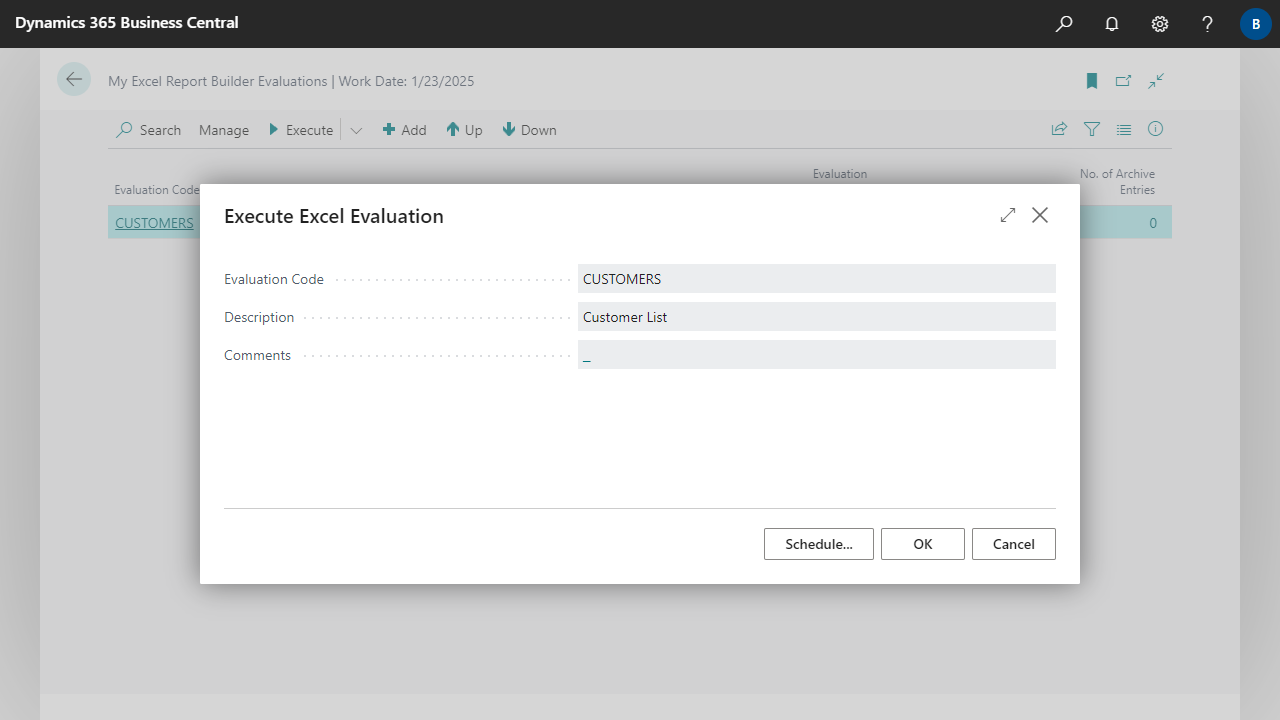
| Evaluation Code | Specifies the code of the evaluation to be executed. |
| Description | Specifies the description of the evaluation to be executed. |
| Comments | Displays the first comment line if there are comments for the evaluation. |
| Preview with sample data | Specifies whether to execute the evaluation with randomly generated sample data as a kind of preview to check the current settings. The file name of the workbook is prefixed with SampleData_.
This option is only available if the evaluation is being edited and is executed via a sheet (e.g. data sheet).
|


 | FinanzOnline VAT Reg. No. Validation VAT Reg. No. validation via the Austrian FinanzOnline (FON) service. More information  |