★ Featured App

Excel Report Builder
Build Excel reports directly within Microsoft Dynamics 365 Business Central.
More information
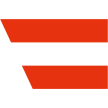
 | Excel Report Builder Build Excel reports directly within Microsoft Dynamics 365 Business Central. More information  |