

 Document Sending Profiles
Document Sending Profiles
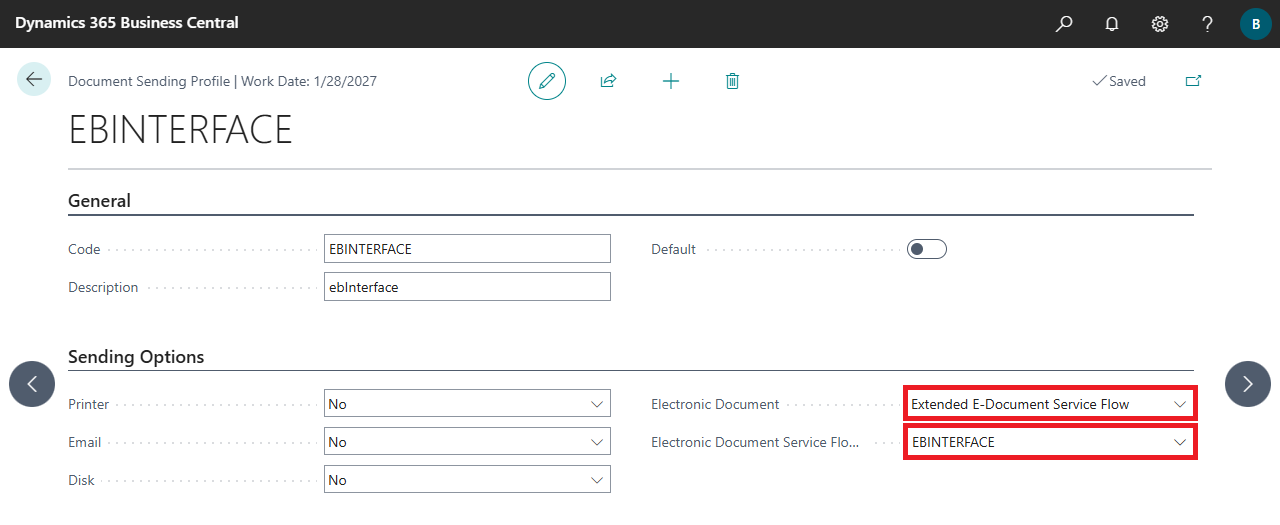

| Code | Specifies a code for the profile. |
| Description | Specifies a description for the profile. |
| Electronic Document | Select the Extended E-Document Service Flow option here. |
| Electronic Document Service Flow Code | Select the previously configured workflow here. For more information, see Setup, E-Documents, Workflows. |
| Default | A default document sending profile must be available in the system. Therefore, set a different profile as the default if you do not want to automatically create ebInterface documents for all customers for which no profile has been specified.
For more information, see Working with the App, Customers.
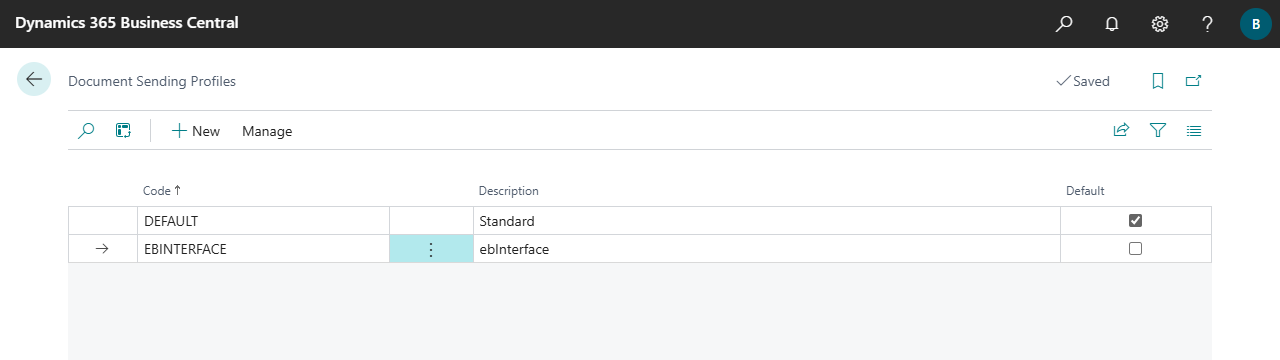 |


 | Finmatics Autonomous Accounting Interface for AI-driven document processing tool by Finmatics. More information  |